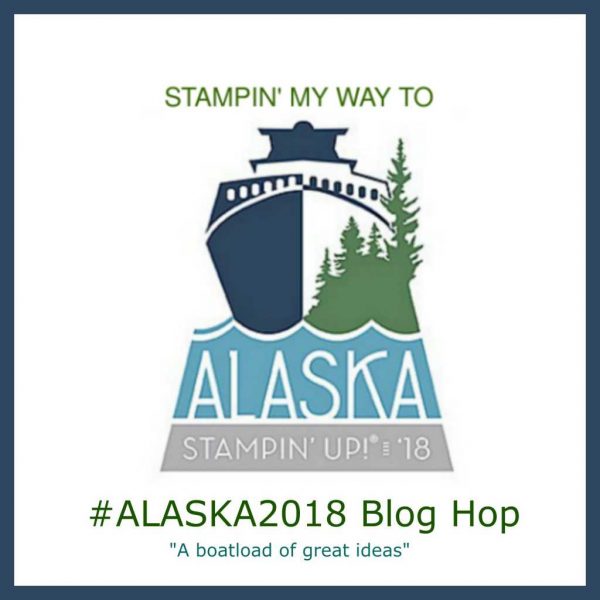Please Note this is a closed PRIVATE hop for members of my RemARKable Stampers Stampin’ UP! Team and Members of my RemARKably Created Training Center for Demonstrators.
Please Note this is a closed PRIVATE hop for members of my RemARKable Team and Members of my RemARKably Created Training Center for Demonstrators.
Deadline to Join: October 8th. (Check the Earning Alaska Facebook group OR Training Center group for the theme).
Blog Post must be schedule to go live at 8am Eastern Standard Time on October 10th, 2016.
*Use this date/time converter to set your blog post to go live at the equivalent time for your time zone
STEPS TO PLAYING ALONG
a. Right Click and Save Blog hop Graphic above to use in your post
b. Click InLinkz graphic below to add your permalink (specific link to your blog post – not your blog but actual post)
c. Add html code to your blog- see video below
d. If using links to products / shopping carousels – they MUST be added AFTER the Inlinkz code
MORE TIPS
1. You will not see the list of hoppers on your blog UNLESS you click to see a preview of your blog from within your blog – please check to see if you can see the list
2. After adding your name to the list below you will see a trashcan – that’s ok
How to insert the codes this is an IMPORTANT step – please read!
1. Create and schedule your post and add your Perma link using the InLinkz button below
2. Open & Edit your scheduled post by adding the code (html or text depending on your blogging platform) provided when you add your Permalink
Please Note this is a closed PRIVATE hop for members of my RemARKable Team and Members of my RemARKably Created Training Center for Demonstrators.
Here is a quick video tutorial – it mentions our recent Pink Blog Hop BUT the steps are the same
Code for your Blog:
Code for self-hosted WordPress (not on WordPress.com), Blogger, Typepad and Tumblr:
<!-- start InLinkz script --> <script type="text/javascript" src="https://www.inlinkz.com/cs.php?id=664286"></script> <!-- end InLinkz script -->
Code for WordPress.com:
<!-- start InLinkz script --> <a rel='nofollow' href="http://www.inlinkz.com/new/view.php?id=664286"> <img style="border:0px" src="https://www.inlinkz.com/img/wp/wpImg.png"></a> <!-- end InLinkz script -->
MORE SPECIFIC Information if needed –
How to insert the codes:
IMPORTANT!
In order to insert the code, you need to put it in your blog, while being in the “text” (or HTML as blogger names it) mode of your blog editor. Switching back to preview will most probably remove part of the code and it will appear as it is loading. Without this script tag, the code will never load and you will have to re-enter the code in your blog.
Please take extra care with this step.
The best way is to publish/schedule the post as soon as you put the code in text/HTML mode and do not switch in preview. (this is true with every code out there, not just InLinkz)
If you are unsure of the previous step, you can try putting the code in a very old post of yours and try it. You will not alarm your users with a notification of a new post and you will see how it works.
Please try experimenting a bit before actually posting a linkup for the first time in your blog as this may save you time and readers in the process.

Inserting code in blogger.

Inserting code in wordpress.
Experiment
If you are unsure of the previous step, you can try putting the code in a very old post of yours and try it. You will not alarm your users with a notification of a new post and you will see how it works. Please try experimenting a bit before actually posting a linkup for the first time in your blog as this may save you time and readers in the process.
WordPress.org plugin

For bloggers with their own wordpress.org-based, self-hosted blog, there is a link to a wordpress plugin that, once installed to your blog, will allow you to use the shortcodes also available from the “get script” page.
The advantage of the plugin is that your linkups are immediately visible in your blog preview and you do not have to be careful about switching between Text and Preview modes as the shortcode is compatible with both.
You can see an example of the code in the above image